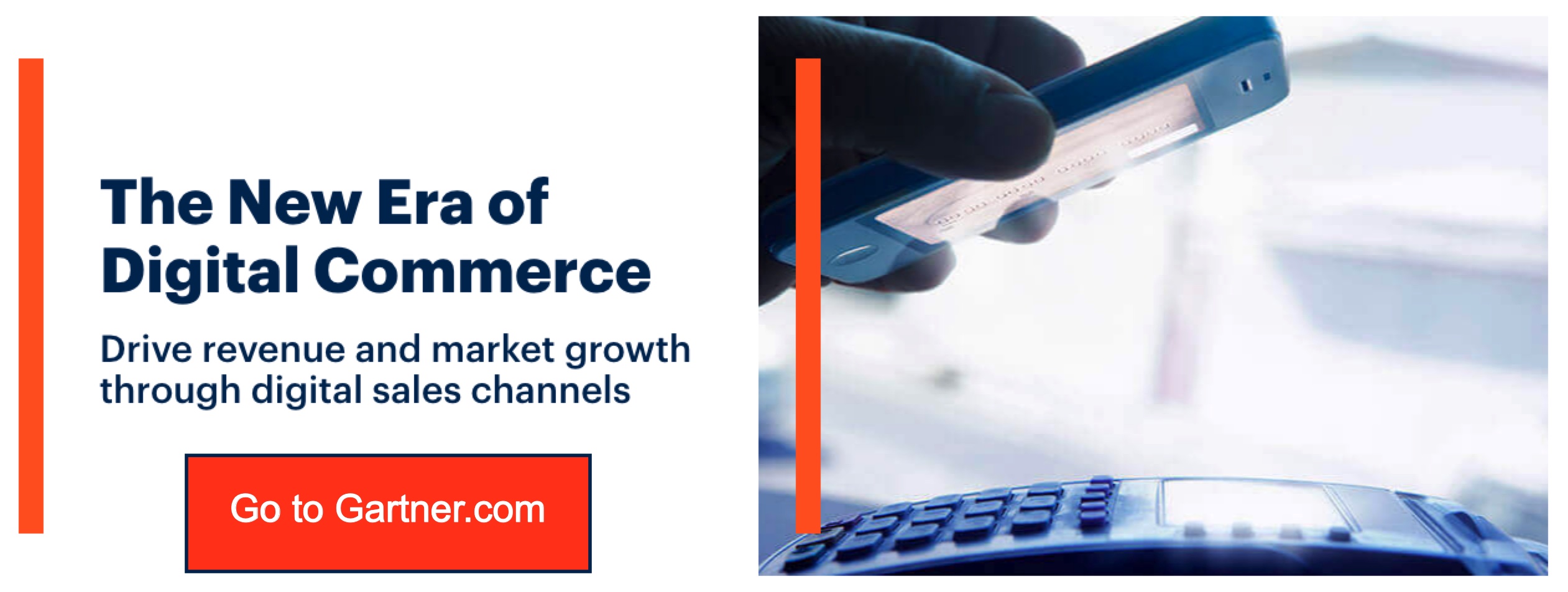Google Lens uses your phone’s camera to identify objects and then gives you information about those objects. Read on to see cool Google Lens tricks.
Google Lens uses artificial intelligence to identify text and objects both within images and in a live view from your phone camera. Some things that Lens is capable of are identifying a flower, looking up a book, or give you info about a landmark. However, the most impressive thing about Google Lens is how it increases your productivity.
Read on to see some cool Google Lens tricks you can try with your Android phone.
Copy text from the real world
The app has the ability to grab text from a physical document – anything with words on it – and then copy that text onto your phone’s clipboard. From there, you can easily paste the text into a chat, email, note, or anywhere else imaginable.
Just open the app, tap the Text icon, and aim your phone at the document. The app only takes about a second to highlight the text. Afterward, tap your finger onto any area of the image. Then, you can now select the exact portion of text you want as if it were digital text on a website.
Next, tap the “Copy” command at the bottom of the screen, and paste it wherever you want.
Send text from the real world to your computer
Most of us aren’t working only from our Android phones. This app also enables you to get some real-world text onto your computer.
Simply follow the steps mentioned above. However, you’ll tap the “Copy to computer” option for this step. Moreover, that option will appear only if you’re actively signed into Chrome with the same Google account on a computer. This feature is available for any computer – Windows, Mac, Linux, or Chrome OS.
Pick the computer you want and the text from the physical document will be on that computer’s clipboard. Hit Ctrl-V (or Cmd-V for Mac) and the text will pop into any text field.
Hear text from the real world read aloud
One of the coolest Google Lens tricks is it can do the reading for you. Simply point your phone at the paper, and that text icon once more. Tap the text you want but this time, look for the “Listen” option. Afterward, the app will read the selected text out loud to you, in a soothingly pleasant voice.
Search for the text from any physical document or image
There are even more options hiding to the right of the initial choices in the app. Swipe your finger toward the left to reveal those options. One of them is simple yet extremely useful – the “Search” option.
Select any portion of text within the app (like the one we did earlier) and press the “Search” option. You’ll be shown search results without leaving the app.
Save someone’s contact information
Business cards are still a thing. If you don’t want to type all of the info in a business card to your contacts app, let Lens do the lifting for you.
Open Lens, point your phone’s camera at the card and tap on the person’s name. The Google Lens app should recognize the nature of the info and prompt you to add a contact.