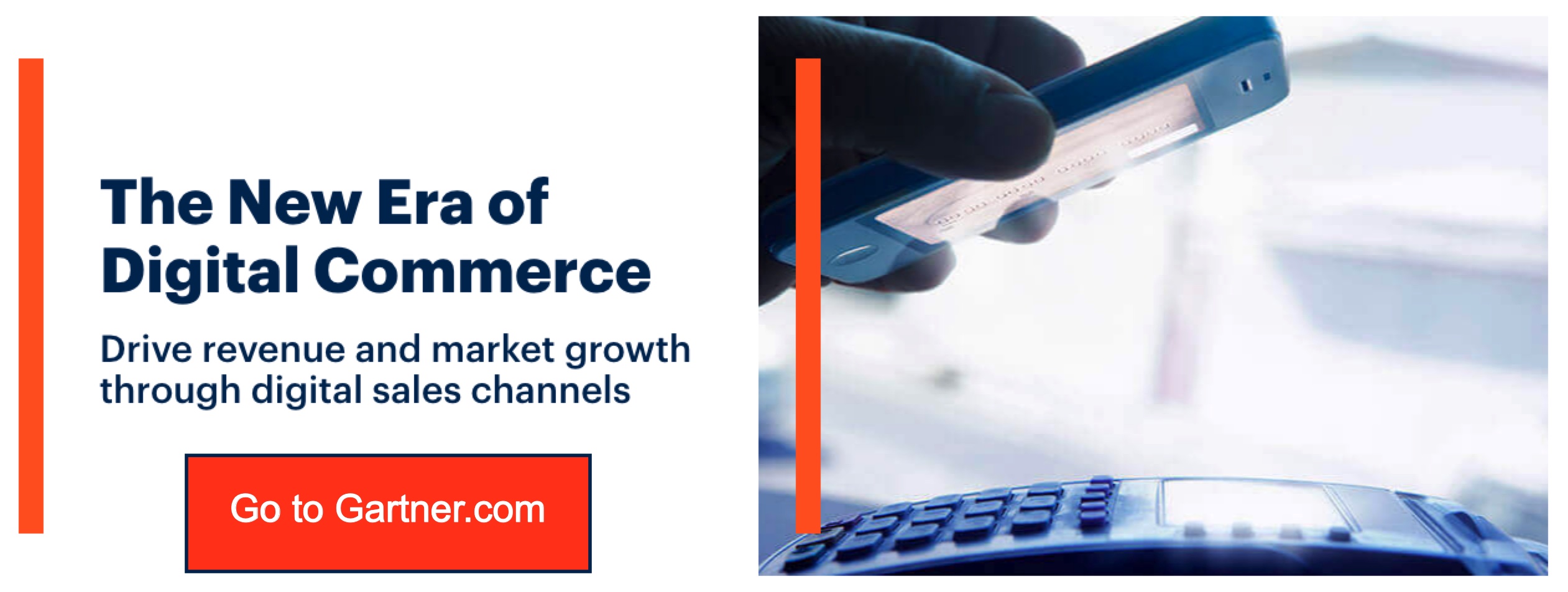Searching an image on an iPhone is as simple as searching an image on Google. Fortunately, this post got you all covered on Image Search on iPhone.
Can You Image Search on iPhone?
If you already have a picture on your iPhone and want to know where it can be found on the web, you can use Google image search in Safari – but not the mobile version of the Google site — you’ll need to transfer to the desktop version.
1. Launch the Safari app and browse to images.google.com.
2. Tap the Share icon (it looks like a square with an upward arrow) at the bottom of the screen, and then tap “Request Desktop Site.”
3. Once the desktop version of Google’s website has loaded, press the camera symbol in the search box.
4. Paste the URL of the photo you want to look for into the search box. Alternatively, tap “Upload a picture” and select a photo from your iPhone
5. Use the onscreen controls to find a specific image on your iPhone.
6. Tap the image you want, and then tap “Search Google for this image.”
7. The search results will show the photo you selected, along with other similar images.
Google Image Search in the iPhone’s Safari browser allows you to search for images stored on your iPhone and the web. It’s a quick way to find an image once it’s on your phone, but it doesn’t offer any way to save or share an image directly from the app.
How Does Image Search Work?
Image search is a quick way to find what you’re looking for, but it’s not as simple as it looks. If you don’t know how image search works, you might be surprised by the results.
Google’s image search relies on the same technology as its regular search. When you enter a query into the box, Google runs that query through its search engine and returns the most relevant results.
Google then uses an algorithm to determine which of those matches are photographs. It then runs those photos through another algorithm designed to understand what is in them. This helps Google identify things like landmarks or logos that might be hidden in a photo.
If the photograph contains text, Google will run it through another algorithm that can read and interpret it. You’ll see these results as “Search within image” hits at the bottom of your results page.
Google will also use your location information to display relevant local content in your image results. For example, if you’re searching for an image of the Eiffel Tower, Google will also show you images of the Eiffel Tower from Paris. Google also displays its Knowledge Graph results in this image search section, giving you facts about objects in an image and links to relevant pages from Wikipedia and other sources.
Google Images vs Google Web Search
The result pages for both image searches look very similar, but there are some key differences between Google’s image search and Web search.
Image search is a lot less structured than Web Search. With Web Search, you’re given a series of links broken up into different categories like news, images, videos and maps – each with its subcategories and filters below that. Image Search doesn’t have this hierarchy; instead, everything just appears on one page together with no labels or filters to help you sort out what’s there.