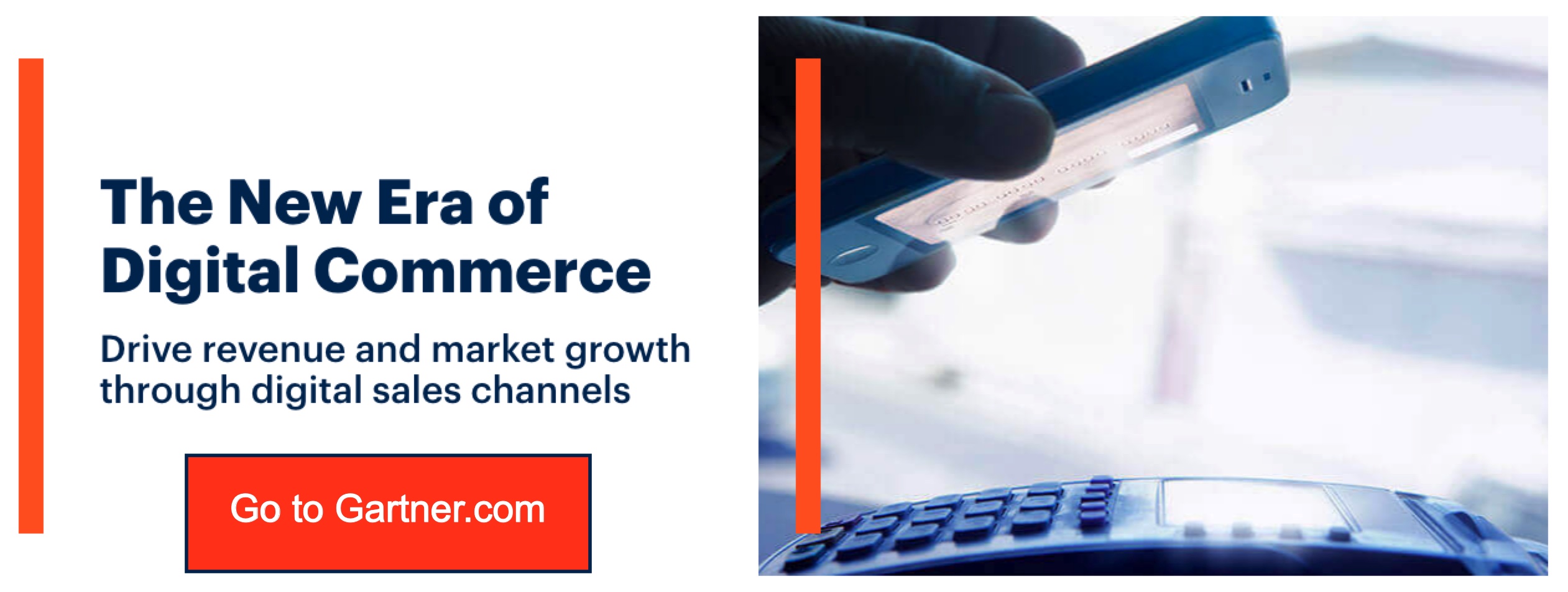Can You Image Search On Facebook? Of course, you want to look for a friend’s profile or check to see if someone is copyrighting your photographs. Or maybe, you want to track down the source of a viral meme.
It’s easy to say that Facebook reverse image searching can solve all of that. However, it can’t because the social media giant’s built-in search feature isn’t very useful in this situation.
But there are a few alternative options!
The Filename Method
The first technique of looking for a Facebook image only works if the file name hasn’t changed since the download. Or if the image is already hosted on Facebook.
If you look at the filename or URL, which you can do by right-clicking the image and selecting Open image in the new tab, you’ll see what I mean.
For instance, if Facebook hosts the image, it will include the text fb and a long string of numbers. Take note that the string of numbers is essential for completing a Facebook image search, as well as locating the profile that originally posted it.
Three strings of numbers separated by underscores will appear, but the one you desire is in the middle. It is the profile ID of the image.
Now, enter the URL https://www.facebook.com/photo.php?fbid= followed by the profile ID copied from the image.
If the profile is public or available to you, pressing enter will take you directly to it. But, in some cases, most accounts have their privacy set to private. Still, if it works, your assignment is complete in a matter of seconds!
The Google Method
If you can’t do it with the first, try this!
The second way we’ll discuss employs Google’s sophisticated picture search technology. It should all sound familiar if you’ve ever used Google’s reverse image search.
There are two options for accomplishing this. If the photograph has already been uploaded to the internet, the first method will work.
Simply right-click on it and select Google Image Search. Then, searching will open a new tab with picture results from all around the web. Also, you can limit down to just Facebook results by adding site:facebook.com to the end of the search box.
If the image is on your computer, you may do the same thing by going to image.google.com, choosing the camera icon, then uploading an image and selecting a file.
On the other hand, if you’re on a mobile device, you may need to go to the site’s desktop version to see the choice. When the results appear, add site:facebook.com to the end of the search to find any Facebook profiles that fit your criteria.
If ever Google’s image search fails, Bing is a wonderful option, and the Russian search engine Yandex can also help.
Bonus Methods
A few services might assist you in searching the web even further for an image on social networking sites. TinEye, which specializes in reverse image searches, is one of the most popular. It will tell you where you can find the image on the internet, including Amazon, Flickr, Twitter, and, of course, Facebook.